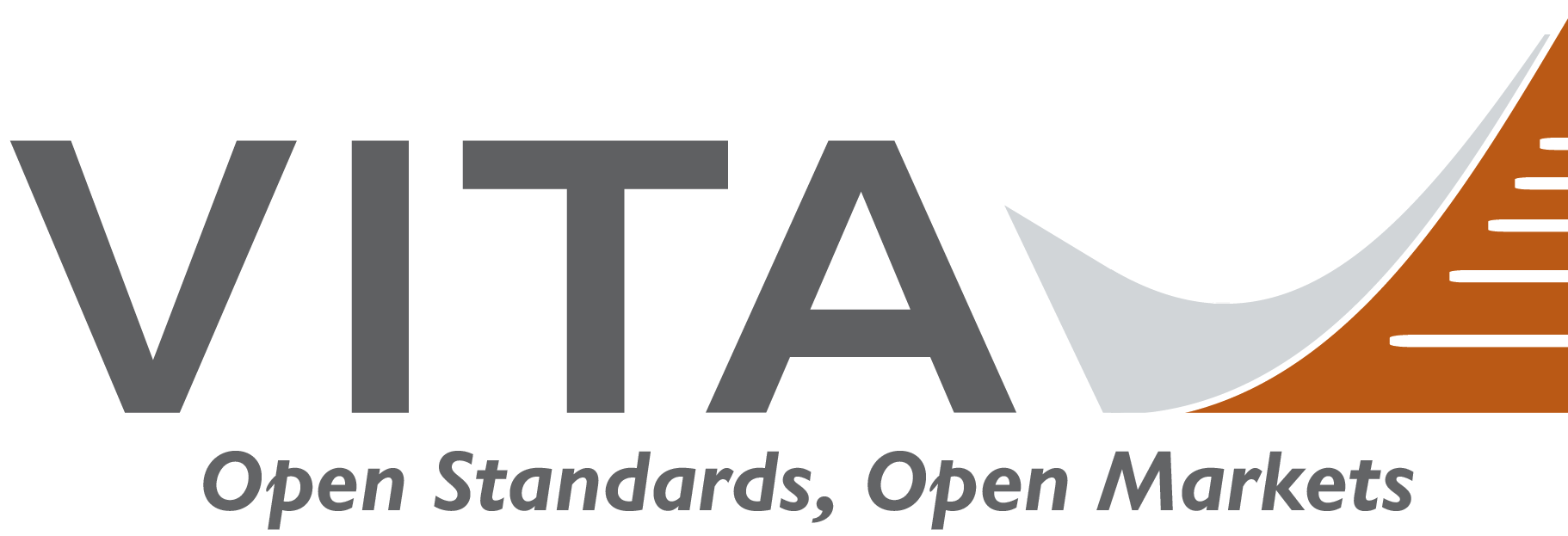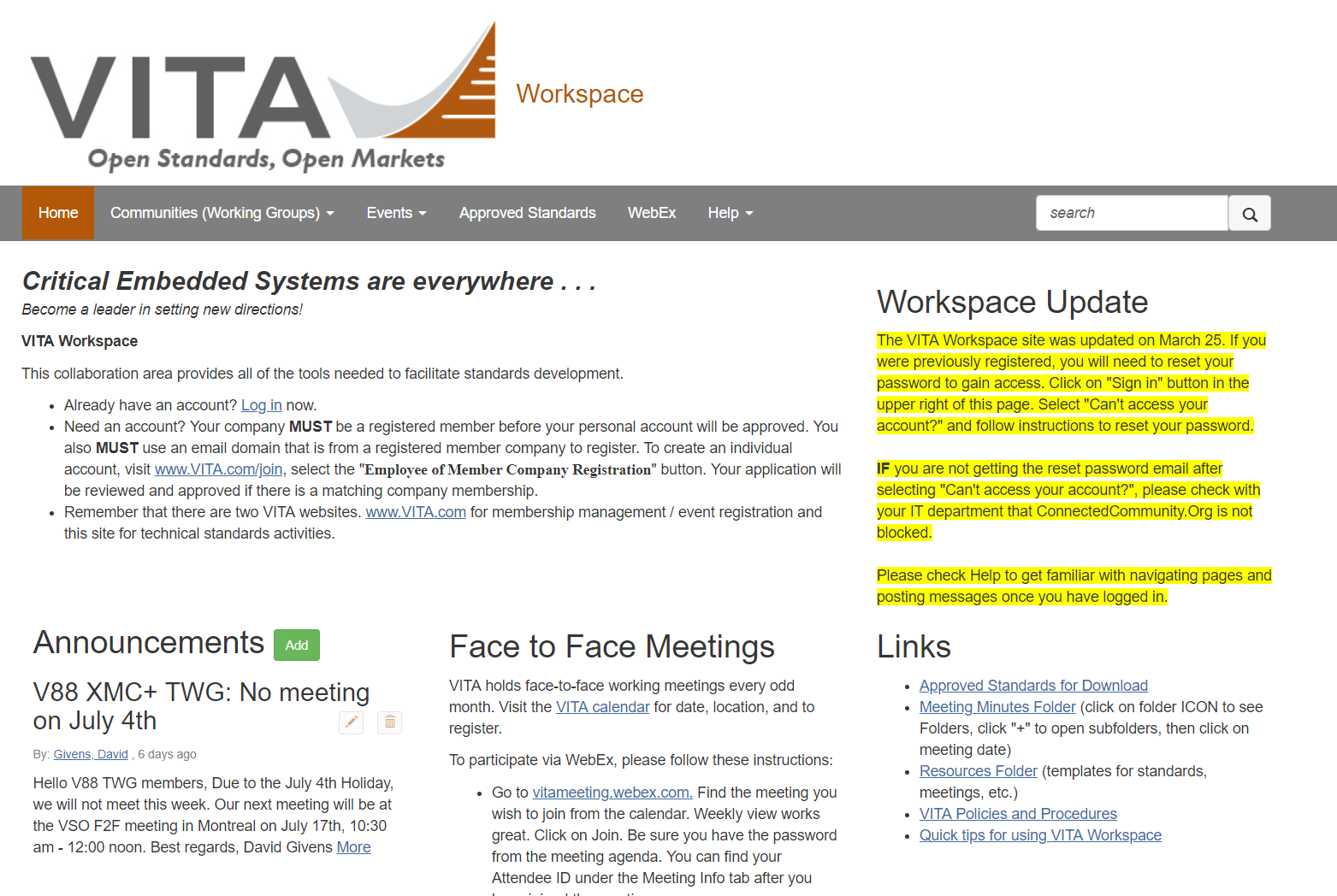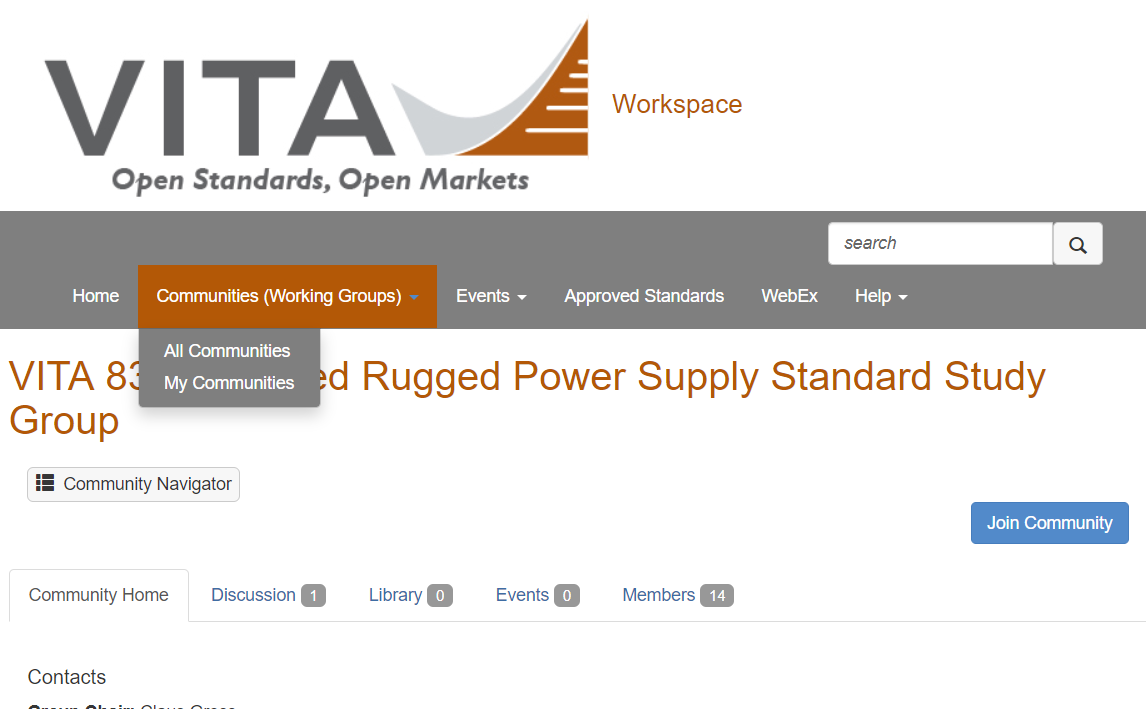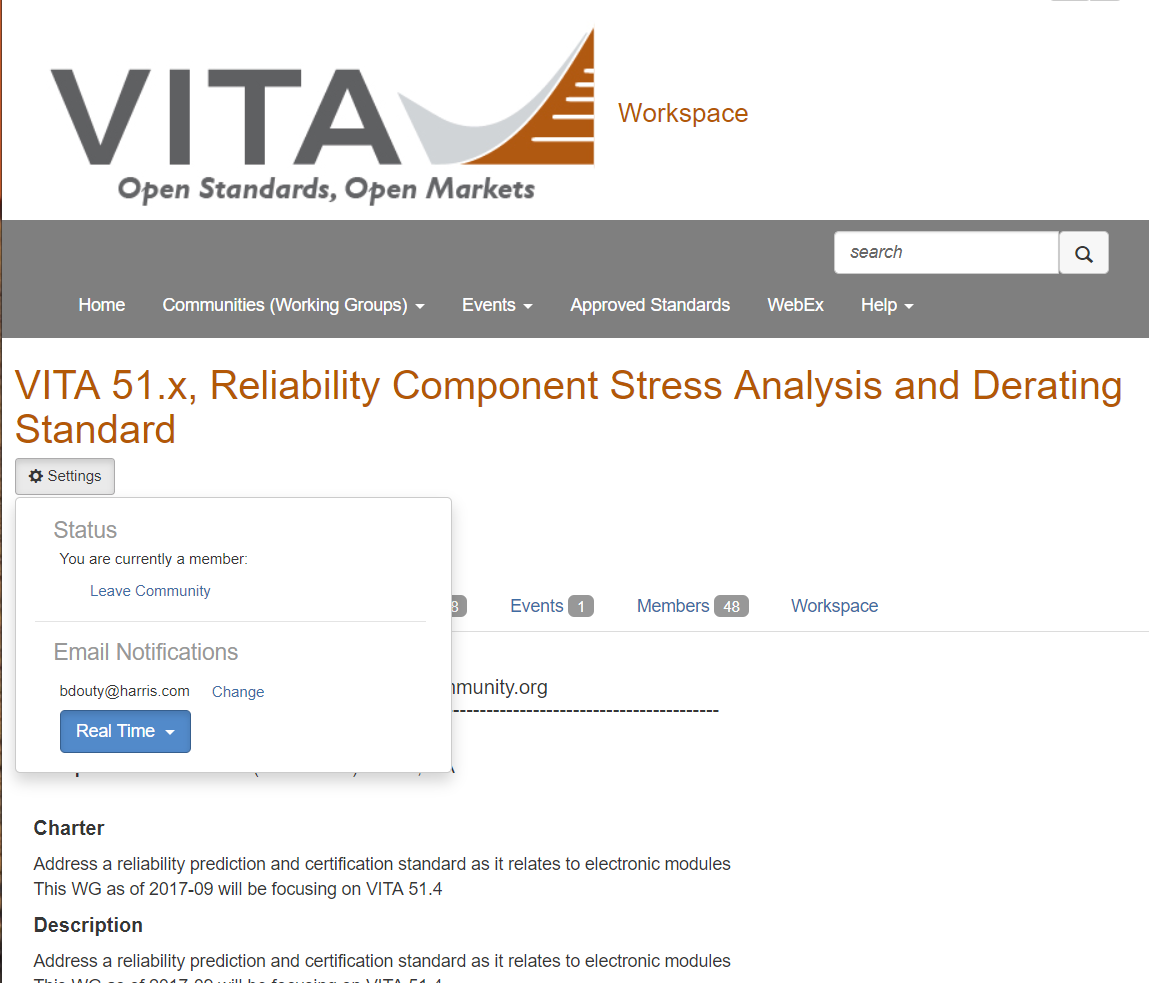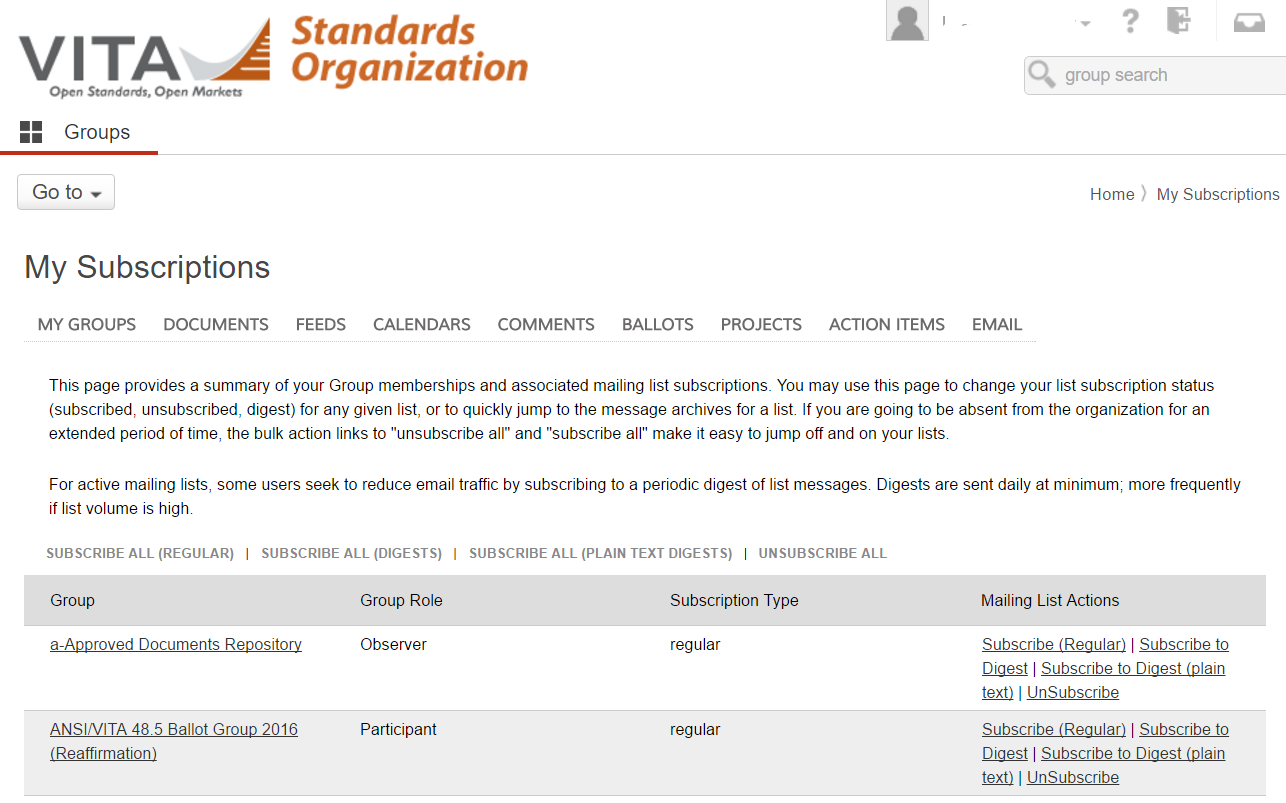Vi-ta [vee-tuh] | Critical Embedded Systems are everywhere . . . Become a leader in setting new directions! |
Members Only Frequently Asked Questions |
What is the procedure to log into the VITA websites?
VITA maintains two separate sites
You must be registered on each to get access to these sites. Once registered, your company email address becomes your login ID for both sites. Passwords are self-managed and can be reset in the profile section for both sites. The sites are not linked so logging into one does not get you into the other. You are free to use the same password or another one at your discretion.
As always, feel free to contact us with questions. See Contacts for contact information.
I have forgotten my password and username, what do I do?
For Workspace.VITA.com: click on "Sign In" button at top right of page. Click on "Can't access your account?"; then enter your email address. The system will then send you further instructions.
For www.VITA.com your user name is your email; click on "Forget password" at top right of page and enter your email and captcha. The system will then send you further instructions.
If the above does not work, see Contacts for contact information.
I've registered but can't get in, how come?
Both the VITA and VITA Workspace websites have moderated registrations. We try to assure access will take no more than 24 hours.
How do I change my account information (email, username, etc.)?
For Workspace.VITA.com, sign in with your credentials. On the top bar you will see your name or image with a "drop down arrow"; click on the "drop down arrow" and select "Profile". This will bring up your account page where you can change your password and other information. To change your email address, which is also your userID, you will need to contact VITA with the new information and we will get it updated for you.
For www.VITA.com, sign in with your credentials. In the top right hand corner click on "View profile", then click "Edit profile" and update the form as appropriate.
How do I get access to the Members Only content on the VITA website?
You must be a registered member to gain access to "Members Only" content.
VITA.com contains marketing materials for ecosystem development. Instructions for submitting news, products to the product directory, marketing materials, and other related items.
Workspace.VITA.com contains technical information for the working groups developing standards. Members may also go there to download approved standards for internal member company distribution.
To register with VITA, click on the "Join" button and follow the instructions. This is a moderated registration, meaning VITA staff will vet your request and enter you into the system. VITA staff will also enter you into VITA Workspace where a separate notification will be sent to ask you to select a password for that site. You are free to use the same password or another one at your discretion.
See "Why are the logins different for the two websites?" to learn how to login.
Where can VITA members go to download approved and published standards?
Approved ANSI and VITA standards for "Members Use Only" are available at www.vita.com/Standards. You must be logged in to download as a VITA member. If your company is a VITA member and you do not have a registration, go to www.VITA.com/Join to request access.
If you are a member of an active VITA Working Group with access to VITA Workspace, the "Approved Standards" tab on the main menu bar in Workspace will take you to the directory. Download instructions are displayed on the Workspace.VITA.com home page when you login. You will need your VITA Workspace login to gain access.
Why are the logins different for the two websites?
Two separate service providers are used for the websites. The username for both VITA.com and Workspace.VITA.com is your full email address username@company.com. The password is chosen at your discretion and may be the same for both sites. You must have a login for each system to gain access. On the VITA website you can do that by clicking on the "Join" button in the upper right corner and following the instructions on the page. You are NOT automatically registered on the VITA Workspace site with an approved VITA membership. You must select "Active Participation" in the membership application in order to receive a login profile on Workspace.
How do I join a Zoom conference call?
How do I join/leave a VITA working group?
Login in to Workspace.VITA.com.
To Join: Under the "Working Groups) tab, select "All Working Groups". Select the Working Group you wish to join. Click on the blue "Join" button.
To Leave: Under the "Working Groups" tab, select "My Working Groups". Select the Working Group you wish to leave. Click on Settings by the title. Under Status you will find the option to "Leave".
How do I reduce the number of emails I get from VITA Workspace?
By default, VITA Workspace sends you emails as they are posted, in real time. However, if you wish to reduce this email traffic you may subscribe to a digest version of the emails or unsubscribe entirely. Digests are sent when any of the following conditions have been met: 30 new messages have arrived; the total size of pending messages exceeds 128KB; or 24 hours have elapsed since the arrival of an unsent message.
Per our policy and procedures, all VITA members who have joined the VSO - VITA Standards Organization Working Group are given the opportunity to vote on whether draft standards should be ANSI accredited. As such, by default we have given all VITA members the role of "observer" and you will get ballot notification and reminders even if you unsubscribe from emails. To be removed from the VSO ballot notification list you can remove yourself from the VITA Standards Organization group (see How do I join/leave a working group?) or you can send an email to admin@workspace.vita.com with "remove me from VSO list" in the title. Note that this is a manual process at our end, so, may take a few days to propagate.
To set up the digest versions please follow the following steps.
- After login click “Emails” in the Quick Links pane
- Select “MANGE MY SUBSCRIPTIONS”
- Select Subscribe (Regular) | Subscribe to Digest | Subscribe to Digest (plain text) | UnSubscribe to the groups you have signed up for as desired
How does a Working Group (WG) member upload a document to VITA Workspace?
Each WG has a WG page within workspace.vita.com which contains items such as Documents, Calendar, Ballots, Emails and Roster. Within Documents there are Folders; one of which is "Uploads". Any WG member can upload files to this folder. The Chair and Draft editor has access to the other folders and will move the uploaded file to the appropriate folder.
- Navigate to the Uploads Folder
- Click the "down arrow" in the "Actions" button (Left middle of page) and select "Add Document" or "Add Multiple Documents"
- Choose the source file and add optional Title, Description and Submitter Note as appropriate for "Add Document"; "Add Multiple" will not give you these options.
- Note that an email is sent by default to the group to let them know a file has been added; an email is not sent if "Add Multiple" is used
- Click the "Add Document" button at the bottom of the page.